NOTE: This page is from an older version, see the latest version here.
Radar Plugin radar.swf / radar.js Version 1.18
- The radar plugin shows the current viewing cone / area.
- It can be used on a floor map image to show the current viewing direction and field of view on it. Use the parent attribute to align in on a map image. Additionally it would be possible to mask out the radar to a specific area by applying an alpha mask image with the plugin mask attribute.
- The pano viewing direction can be changed by dragging the radar cone with the mouse. (Can be disabled by setting enabled="false".)
- The position and size of it can by adjusted with the standard plugin attributes.
- See the Radar Heading topic for instruction about how to setup the radar/pano heading.
Syntax
Usage Example:<plugin name="radar" url.flash="radar.swf" url.html5="radar.js" parent="map" align="lefttop" edge="center" x="100" y="50" scale="5.0" heading="0.0" headingoffset="90.0" fillcolor="0xFFFFFF" fillalpha="0.5" linewidth="0.0" linecolor="0xFFFFFF" linealpha="0.3" invert="false" editmode="false" />
Dynamically set the heading and x/y position:
set(plugin[radar].x, 203); set(plugin[radar].y, 555); set(plugin[radar].heading, 91.8);
Plugin Attributes
-
heading
-
The heading of the current pano in degrees, need to align the pano orientation with the radar on the map, default=0.
See the Radar Heading topic for more details.
-
The heading of the current pano in degrees, need to align the pano orientation with the radar on the map, default=0.
-
headingoffset
- An offset for the heading value.
- The default value for headingoffset is 90, which means heading=0 is pointing to right/east by default. Use headingoffset=0 to let heading=0 pointing to top/north.
-
fillcolor
- The fill color, default=0xFFFFFF.
-
fillalpha
- The alpha of the fill color, default=0.5.
-
linecolor
- The line color of the border line around the radar cone, default=0xFFFFFF.
-
linewidth
- The width of the border line around the radar cone, default=0.
-
linealpha
- The alpha of the border line around the radar cone, default=0.3.
-
invert
- Invert the radar cone. The cone will not fill the field of view, it will field the other area. Possible setting: true or false, default=false.
-
editmode (Flash-only)
-
Enable the radar Heading Edit Mode, it helps finding the heading for the pano.
Possible setting: true or false, default=false.
When enabled (set to true) it is possible to right-click the radar and enable the editing of the heading. See the Radar Heading topic for more details.
-
Enable the radar Heading Edit Mode, it helps finding the heading for the pano.
Possible setting: true or false, default=false.
Radar Aligment / Pano Heading
The heading the defines the orienation of the pano. It must be defined for each pano to align the radar to the map correctly.The radar plugin includes a Radar Heading Edit Mode that helps finding the heading for the pano.
Here a how to for using the Edit Mode to find out the heading:
-
Enable the Edit Mode of the radar plugin by setting the editmode attribute to true:
<plugin name="radar" url="radar.swf" ... heading="0" editmode="true" />
-
Right-click the radar and select "Radar Plugin - Edit Heading":

-
Now you can drag the radar to adjust the heading, find the heading where the pano view and the radar are showing the same view.
There will be a red crosshair in the pano and a red line in the radar for helping finding the same point.
The current heading and addtional information about the current xml or scene will be shown on the screen:

-
When done end the edit mode by right-click the radar again:
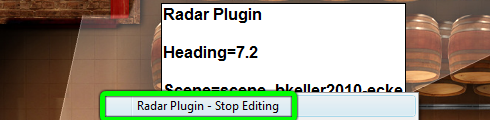 The heading value will be copied into the system clipboard.
The heading value will be copied into the system clipboard.
Examples
| Barrique Vine Cellar Tour - Image-Map with Radar Navigation (Edit Mode enabled) |
|---|
