Responsive Scrollable Grid Photo Gallery
rsgp_gallery.xml
for HTML5 & Flash
by Maël Bathfield - contact@maelbathfield.net
Description
At the opening of the gallery, all images are arranged in a responsive grid (with a minimum of 3 columns), and then a click on a picture changes the gallery into a one column scrollable layout displaying enlarged images. At any time, clicking again on an enlarged image permits to go back to the initial grid gallery.
Features
- Can handle any size and ratio of source images (automatic downscaling).
The images are never upscaled. - Dual source images : possibility to use smaller images for mobile devices and larger images for nice display on large desktop screen.
- Images for mobile must have the suffix '_s' (i.e. if url is 'img/myimage.jpg', a smaller image named 'myimage_s.jpg' must be in the same 'img' folder).
- Automatic check for existence of smaller images.
- If they do not exist, source images cannot be too large/heavy for avoiding memory overcharge on somes mobile devices.
- Preloading process of images with loading progress bar for each gallery.
- Various orientation pictures can be used in a same gallery.
- Easy integration in virtual tour (see section 'Syntax / XML Usage Example' above).
- Choice for the arrangement of grid gallery : fixed number of columns or fixed width for images.
- Responsive layout : in 'fixed width' mode, if it is not possible to display at least 3 columns, it's switch automatically in 'fixed number of columns' mode (with 3 columns).
In 'fixed number of columns' mode, the number of columns is automatically decreased by 2 unit on mobile devices. - Max. 999 images per gallery; Max. 99 galleries per pano/scene.
- Independant parameters for each gallery : arrangement mode in the grid gallery, background color, size and color of images boder, display or not of various titles.
- Double image title management (short_title/second_title).
- Helping messages (displayed once).
- Integrated slideshow function (automatic scrolling).
- Minimal design option for more space to display enlarged images.
- Testing Comboboxes: change the arrangement of the images before choosing your prefered parameters.
[After changing the displaying mode (with the left combobox), confirm change by selecting a new value with the right combobox (displaying 'Row number' or 'Max image width')]
Screenshots
Initial grid gallery with landscape photos in 5 columns.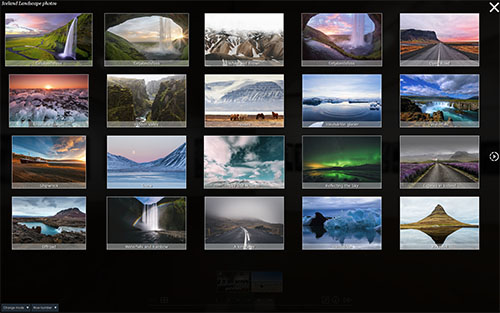
Enlarged image in the one column scrollable layout.

Initial grid gallery with portrait photos in 5 columns.
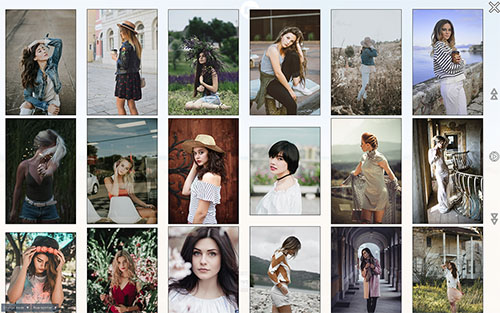
Initial grid gallery with various images ratios in 6 columns (minimal_design="true").
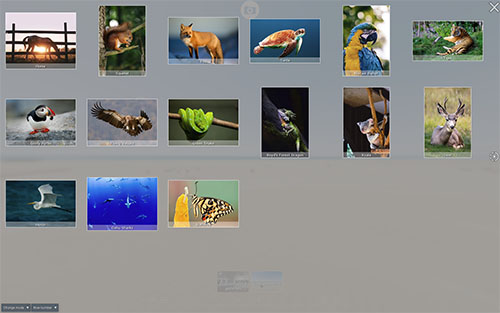
Buy/Download
- The plugin price is €40
- The zip-archive 1 includes the ready-to-use simple example (including reduced images) and off-line documentation (~ 1 Mo).
- The zip-archive 2 includes a more complex full example (including reduced images), and off-line documentation (~ 2.4 Mo).
After payment, I will send the 2 archive files (with a link to download 17.6 Mo of full-size images from the on-line complex example) to your e-mail within 24 hours.
Plugin Installation
- Simply copy all the files included in the 'plugins' folder of the simple example into the 'plugins' folder of your tour.
- Among these files, there are the following free plugins from krpano-1.19-pr14: scrollarea.js/.swf, showtext.xml, combobox.xml.
- There is also the free plugin coded by Jordi Vallverdú (version of February 13th 2018): file_exist.xml
- Take care to do not overwrite these files if you have some more recent ones in your 'plugins' folder.
Syntax / XML Usage
First, include the files plugin for the RSGP_gallery:<include url="%SWFPATH%/plugins/rsgp_gallery.xml"/> <include url="%SWFPATH%/plugins/rsgp_gallery_style.xml"/>
Optionally, add some global settings, change and/or translate them:
<gallery_settings slideshow_time="4" /> <gallery_settings display_combobox="true" /> <gallery_settings help_message1="Click on an image to enlarge it" help_message2="Sweep screen up/down to change image" help_message3="Click again on images to come back to gallery" loading_text="Loading images..." slideshow_text="Play / Stop Slideshow"/>
Then, create a button to open the gallery by assigning the atttribute style 'gallery_button_style' and the atttribute galleryname 'galleryX' to a LAYER, e.g.:
<layer name="gallery_button1" url="gallery_icon.png"
style="gallery_button_style|custom_style" galleryname="gallery1" />
or to a HOTSPOT, e.g.:
<hotspot name="gallery_hotspot1" url="gallery_icon.png"
style="gallery_button_style|custom_style" galleryname="gallery1" />
Finally, add the gallery data (attribute values of the simple example, see below):
<gallery name="gallery1" ratio="square" mode="fixedrow" maxlength="300" column_nbr="5" title="Animals photos" bgcolor="0x00000" border_size="1" border_color="0xFFFFFF" display_title="true" display_image_title="both" display_preload="true" minimal_design="false" display_slideshow="true" > <img name="img1" url="img/A1.jpg" short_title="Horse" second_title="Photo by..." /> <img name="img2" url="img/A2.jpg" short_title="Squirrel" second_title="Photo by..." /> <img name="img3" url="img/A3.jpg" short_title="Fox" second_title="Photo by..." /> <img name="img4" url="img/A4.jpg" short_title="Turtle" second_title="Photo by..." /> ... </gallery>
or with minimal attributes to have the default layout:
<gallery name="gallery1" <img name="img1" url="img/A1.jpg"/> <img name="img2" url="img/A2.jpg"/> <img name="img3" url="img/A3.jpg"/> <img name="img4" url="img/A4.jpg"/> ... </gallery>
Plugin Attributes
Most of the plugin attributes are optional, but they allow a quite advanced customization for the final layout of the galleries.GLOBAL ATTRIBUTES for galleries:
-
gallery_settings.slideshow_time
- Timer in second for the slideshow function.
- Default value = 4 sec.
-
gallery_settings.display_combobox (optional)
- true : display the Testing Comboboxes that allow to change gallery displaying mode and row number/maxlength.
- Default = false
- After changing the displaying mode (with the left combobox), confirm change by selecting a new value with the right combobox (displaying 'Row number' or 'Max image width').
- The Testing Comboboxes are never display on mobile devices.
-
gallery_settings.help_messageX (optional)
- 3 instruction messages for shortly explaining the interface, they are displayed only once.
- Change and/or translate them as you want (default messages in rsgp_gallery_style.xml).
- Leave attributes empty for no display.
-
gallery_settings.loading_text (optional)
- Text displayed on the gallery button when loading the images of the corresponding gallery.
- Change and/or translate it as you want (default message in rsgp_gallery_style.xml).
- Leave attribute empty for no display.
-
gallery_settings.slideshow_text (optional)
- Text displayed when mouse is onhover the slideshow button.
- Change and/or translate it as you want (default message in rsgp_gallery_style.xml).
- Leave attribute empty for no display.
SPECIFIC ATTRIBUTES for each gallery:
-
gallery.name
- IMPORTANT : name of gallery must be 'galleryX' , X being a increasing number.
- For virtual tour, THE FIRST NUMBER MUST BE 1 within each scene.
-
gallery.ratio (optional)
- Fix the aspect ratio width/height of the rectangle of the grid, that influence empty space between images: using the adequate ratio according to images ratio limits empty spaces, that allows to display more images at the same time.
- Possible value = panoramic / landscape / portrait / verticalpano / square.
- panoramic: ratio = 2, suitable for a gallery of panoramic images.
- landscape: ratio = 1.6, suitable for a gallery of images in landscape orientation.
- portrait: ratio = 0.75, suitable for a gallery of images in portrait orientation.
- verticalpano: ratio = 0.5, suitable for a gallery of vertical panoramic images.
- square: ratio = 1, suitable for a gallery of square images or for various orientation / ratio.
- Default = square
-
gallery.mode (optional)
- fixedlength: use the attribute maxlength to build the grid.
- Note: with mode="fixedlength", if it is not possible to display at least 3 columns, it's switch automatically in mode="fixedrow" (with column_nbr="3").
- fixedrow: use the attribute column_nbr to build the grid.
- Default = fixedrow
-
gallery.maxlength (almost optional)
- Maximun width in pixels for images in the grid gallery. If this value is greater than source image width, the latter is chosen.
- Required attribute if mode="fixedlength".
- Skipped if mode="fixedrow".
-
gallery.column_nbr (optional)
- Fixed number of columns in the grid gallery for desktop/tablet devices, minimum value is 3.
- This number is automatically decreased by 2 unit on mobile devices.
- Default value = 5.
- Skipped if mode="fixedlength".
-
gallery.title (optional)
- Gallery title displayed when mouse is onhover the corresponding gallery button.
- Also displayed on the left top of the gallery if display_title="true" and minimal_design="false".
-
gallery.bgcolor (optional)
- Background color of the gallery.
- Default = 0x000000 (black)
-
gallery.border_size (optional)
- Size in pixels of the border of the images.
- Max value is 10 pixels; min value is 0.
- Default = 0 (i.e. no border)
-
gallery.border_color (optional)
- Color of the border of the images.
- Default = 0x000000 (black)
-
gallery.display_title (optional)
- true : display title of the gallery on the left top of the gallery when opened.
- Attribute skipped if minimal_design="true".
- Default = false
-
gallery.display_image_title (optional)
- Possible value = true / both / false.
- true : permanently display short_titles on bottom of the image in the grid gallery.
- both : display also short_titles in the 'one column scrollable' gallery.
- false: do not permanently display short_titles, but they are displayed when mouse is onhover the image (or ontouch on mobile devices).
- Default = true
-
gallery.display_preload (optional)
- true : display preload message (see global attribute 'loading_text') and progress bar on gallery opening buttons.
- Note1 : the process of images preload cannot be disabled.
- Note2 : The gallery opening buttons are not enabled/clickable until the preloading process is done, so if images are relatively heavy and the preloading process takes some time, set display_preload="true" is recommended.
- Default = false
-
gallery.minimal_design (optional)
- true : do not display gallery title, images titles nor image number in the 'one column scrollable' gallery, and images are displayed a little bit larger.
- Default = false
gallery.display_slideshow (optional)
- true : display a play button on the left to launch a slideshow.
- See global attribute 'slideshow_time' for timer value.
- Default = false
IMAGES ATTRIBUTES:
-
img.name
- IMPORTANT : Name of image must be 'imgX' , X being a increasing number.
- THE FIRST NUMBER MUST BE 1 within each gallery.
-
img.url
- Path of the image file (relative to the pano/tour.xml in the examples).
- Images for mobile must have the suffix '_s' (i.e. if url is 'img/myimage.jpg', a smaller image named 'myimage_s.jpg' must be in the same 'img' folder).
-
img.short_title (optional)
- Image title displayed on the image in the grid gallery (if display_image_title="true").
- It is also displayed in the 'one column scrollable' gallery if display_image_title="both".
-
img.second_title (optional)
- Image title/comment displayed only in the 'one image scrollable' gallery
OTHER POSSIBLE CUSTOMIZATIONS: modify the content of the 'rsgp_gallery_style.xml' file.
rsgp_gallery_style.xml (4kb)
Example
See the RSGP Gallery Plugin Thread in the Forum for a more complex example with multiple galleries integrated in a virtual tour.
